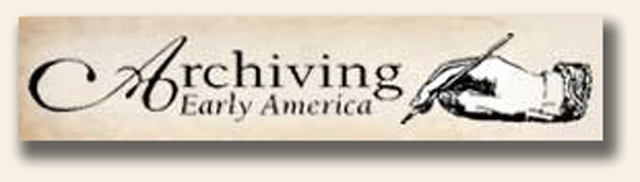My lovely friend Deb emailed me today about her grandbabies and how upset they were about the removal of the links.....man the guilt was killing me! So I put the tabs back up and will just do all of the work with them up. You all will just have to deal with me and the sand, cement, nails, shovels, hammers, and any other tools I can find around here to make it look like I am working harder than I am! Have an awesome summer grandbabies! NOT my grandbabies.....Deb's grandbabies.... :0)!
This space is to help teachers successfully integrate more technology into their lessons. It also has a collection of links for student use for Math, Reading, and Technology practice.
6.20.2011
6.14.2011
Edits....
You will notice some big changes to my blog today. I have taken down most of my tabs and pages. I am going to be working on them this summer while I am off and I hate to have any pages up that are a work in progress. I hope to be blogging more while I am off as well. I have some cool software to share with you and hopefully some cool videos as well. I have been playing around with CamStudio and making "How To..."videos of where and "how to..." find things in the new Windows 7 and and Microsoft 2010 layout for our next year at school. This is going to be our next new adventure! So hang on and enjoy the ride!
6.03.2011
5.31.2011
Screen and Video Capture
I can foresee a great disturbance in the near future. Our district is going to update all of the computers to Windows 7. What is wrong with this?! Nothing! But there are many people that have yet to use this version and when they open Word or PowerPoint they are going to freak out and be very overwhelmed. Not because the software does so many more amazing things than it ever did. It is because it looks so very different than it ever has. Especially as we are still working in 2003 software and have totally bypassed Vista.
So with the impending doom of the freak out I began to think about how I could soften the blow to the faculty that would be overwhelmed. I could schedule a training session but that time is very precious and they would get very little out of it. So I began to think about what I do when I get stuck on something. I usually google my issue and end up watching a youtube video of how to fix my problem. BINGO! I just need to make some "How to...." videos and upload them.
I found free Video Screen Capture software that even includes audio and converts it to flash for easy upload to youtube, if you so desire. It is called CamStudio and is easy to download and easy to use. I downloaded it about 15 minutes ago and already made a video on how to convert MP3 files to WAV files using Itunes. I already have my handy dandy headset hooked to my computer for gaming. Why not use it for something even more useful?
I really like that it does not have a time or file size limit for your video. Most of the free capture software out there does have that limitation. I love the ease of use as well. I am totally excited to get started on my new adventure of making my videos!
Here is the link to go download this yourself!
http://camstudio.org/
So with the impending doom of the freak out I began to think about how I could soften the blow to the faculty that would be overwhelmed. I could schedule a training session but that time is very precious and they would get very little out of it. So I began to think about what I do when I get stuck on something. I usually google my issue and end up watching a youtube video of how to fix my problem. BINGO! I just need to make some "How to...." videos and upload them.
I found free Video Screen Capture software that even includes audio and converts it to flash for easy upload to youtube, if you so desire. It is called CamStudio and is easy to download and easy to use. I downloaded it about 15 minutes ago and already made a video on how to convert MP3 files to WAV files using Itunes. I already have my handy dandy headset hooked to my computer for gaming. Why not use it for something even more useful?
I really like that it does not have a time or file size limit for your video. Most of the free capture software out there does have that limitation. I love the ease of use as well. I am totally excited to get started on my new adventure of making my videos!
Here is the link to go download this yourself!
http://camstudio.org/
5.11.2011
Ethics....
I have been teaching my classes all week about ethics and computer use. I know it seems like a big topic and that they may have a hard time understanding what this topic is....but trust me, they get it. When I discuss ethics and computer use I talk about bullying online, posting things online that are either not true or just hurtful, about logging in as someone else and getting into their personal files, stealing music and programs by downloading them from file sharing sites, stealing other people's intellectual property (taking copyrighted material or even just someone's ideas that do not belong to them), and just all around bad behavior that is not acceptable. It is a hard area to cover at times because of the sensitive nature of some of these topics. I do it by using real life examples and make them think about how they would feel if "the shoe were on the other foot". It is easy to drown out boring lecture with the exciting plans you have going on in your head for after school, but if you include them in on the discussion and in the scenarios, they tend to pay more attention and give more thoughtful answers on how they would feel, or how their friend might feel in that situation.
I have had people tell me that they don't teach about things like this because they feel it is the job of the parent to make sure their child behaves ethically. I would agree with this...to a point. We need to make sure that they hear over and over about how we should be treating our fellow human beings. We need to make sure they understand what a huge impact words (spoken or written) can have on a single person's life and view of themselves. Bullying is a HUGE issue and children need to think about their actions and how they can change a person forever.
I love technology. I can do some scary things with a computer.....if I want to. What keeps me from doing things I shouldn't? It goes back to my Grandmother teaching me right from wrong, my teachers reminding me of what is right and wrong, and through that, my own sense of ethics were formed and keep me from treating my fellow humans like garbage online and off. I remind the children that it is too easy to sit in your house in front of a machine and type horrible things about a person, but would they say those same horrible things to that person if they were face to face with them? It takes two seconds to stop and think about your actions before you post that nasty message on Facebook for everyone to see. It also only takes two seconds to completely tear someone's life apart for all to see. We read about these things in the paper and see these stories on the news. I know it sounds like fantasy.....but I just wish that people would wake up and look at each other and remember that we are all feeling people with needs and faults. The power that words have on people just astounds me more and more every day.
So what does that have to do with education and technology? I find more and more that we need to include these topics in our curriculum. I have students who have great potential to do harm if not guided to treat each other with respect, or at the very least, doing nothing. There are many sites out there that cover how to talk to students about being bullies, about using the computer for harmful things, about stealing and downloading, and how to protect yourself online. Those things are great, but I still think that you need to use examples that they can relate to. I know that the post here today is a bit different than what I usually put out, but I just felt the need this week to talk about how important it is that WE ALL make sure that our children learn about how to use technology for good and make sure they understand fully the consequences of going against our teaching.
5.04.2011
Right Click Disabled....Grrrrr!
It has been forever since I last posted! I have been swamped with projects left and right from work and just have not been able to find the time (or effort) to come here and post. I feel bad in saying that last line because I am still very excited about sharing technology information with you to help you meet your tech needs in your lessons and classroom. I hope you can cut me some slack because of my huge work load. My friends that work with me know just how swamped I have been. Don't get me wrong either....I love doing tech projects! It is in my blood. But deadlines must come before the blog...followed closely by spending time with my children and getting some sleep...LOL!
You may have noticed that I added a little something to my blog. In the upper left hand side you will see that it says Right Click Disabled. Many people get angry when people disable the right click feature on their webpages. I understand why people do it though. When you are on a web page that is not protected, right clicking will allow you to copy, save, or print something that is on a web page. People who want to share their photos, artwork, or anything else but do not want people to take it and use it for their own purposes will make sure to protect their page by disabling that right click option. That is not why I did it. I have all of these links on my pages for student and teacher use that I want them to go and check out and use. Almost every time I walk into my lab the past few weeks I find papers in the printer where a student has right clicked on my blog page and has hit print. I don't think they are doing it on purpose. I think they are in a hurry and are clicking that right mouse button on accident and when it brings up that menu they just left click to get rid of it, which will then print the page. I do not like that there is not a confirmation box that makes sure you really want to print, so I had to find a way to keep this from happening as it is just a waste of paper and ink.
So how did I do it? Bwahh haa haaa... (horrible evil laugh, I know....) I used my evil genius brain and wove special traps and snares to keep you all out! Not really. I just added a "gadget" to this blog: HTML/JavaScript and copied and pasted a script in that someone else wrote. I did go in and add my own little message that pops up and lets you know that right clicking has been disabled, and I even said why because I felt so guilty about blocking it after reading all of those posts online about why you should NEVER do this to your followers. So I do feel badly that I have resorted to this, but the other side of me feels good because I am just trying to save a few trees. I am totally open to suggestions on how to stop them from being able to right click and print if anyone has any special code to just block the printing and not the copy part. Feel free to shower me with any advice or code that would help.
Now I just have to go through all of the computers and remove that pesky print icon off of the browser because in all of their fast, mad clicking that they do they still find a way to click on that silly icon and....PRINT my blog. However, the printing of the blog has come down considerably, so I know that disabling that right click was a good decision.
Again, this had nothing to do with my trust in my fellow teachers or followers. I know that we teachers are always "borrowing" information and cool pictures to help teach our students. We are scavengers and proud of it. If we are not given all of the tools we need to get an idea through to our students, well we will just go that extra mile and find what we need. Sorry about that to all of the people who we have "borrowed" from!
You may have noticed that I added a little something to my blog. In the upper left hand side you will see that it says Right Click Disabled. Many people get angry when people disable the right click feature on their webpages. I understand why people do it though. When you are on a web page that is not protected, right clicking will allow you to copy, save, or print something that is on a web page. People who want to share their photos, artwork, or anything else but do not want people to take it and use it for their own purposes will make sure to protect their page by disabling that right click option. That is not why I did it. I have all of these links on my pages for student and teacher use that I want them to go and check out and use. Almost every time I walk into my lab the past few weeks I find papers in the printer where a student has right clicked on my blog page and has hit print. I don't think they are doing it on purpose. I think they are in a hurry and are clicking that right mouse button on accident and when it brings up that menu they just left click to get rid of it, which will then print the page. I do not like that there is not a confirmation box that makes sure you really want to print, so I had to find a way to keep this from happening as it is just a waste of paper and ink.
Of course, I went out to my favorite search engine Google and put in the search box about how to disable right click on blogspot. I found a whole bunch of posts about how you shouldn't do that because it makes users angry because they feel limited. While I totally understand that view point, I still had to wrestle with the printing issue, and the printing won out over anyone being irritated at me for blocking them from using that right click. I am sure that I am not the only person out there that has struggled with this issue. I will send you anything you want or need from my blog in an email if you want something. I just needed a way to block student printing, or rather, the too easy way of printing.
So how did I do it? Bwahh haa haaa... (horrible evil laugh, I know....) I used my evil genius brain and wove special traps and snares to keep you all out! Not really. I just added a "gadget" to this blog: HTML/JavaScript and copied and pasted a script in that someone else wrote. I did go in and add my own little message that pops up and lets you know that right clicking has been disabled, and I even said why because I felt so guilty about blocking it after reading all of those posts online about why you should NEVER do this to your followers. So I do feel badly that I have resorted to this, but the other side of me feels good because I am just trying to save a few trees. I am totally open to suggestions on how to stop them from being able to right click and print if anyone has any special code to just block the printing and not the copy part. Feel free to shower me with any advice or code that would help.
Now I just have to go through all of the computers and remove that pesky print icon off of the browser because in all of their fast, mad clicking that they do they still find a way to click on that silly icon and....PRINT my blog. However, the printing of the blog has come down considerably, so I know that disabling that right click was a good decision.
Again, this had nothing to do with my trust in my fellow teachers or followers. I know that we teachers are always "borrowing" information and cool pictures to help teach our students. We are scavengers and proud of it. If we are not given all of the tools we need to get an idea through to our students, well we will just go that extra mile and find what we need. Sorry about that to all of the people who we have "borrowed" from!
2.11.2011
KERPOOF!
No, I did not just try to make you disappear. I am going to showcase a really nice site today that is aimed at elementary children being able to be creative and have fun...for free! The website is called Kerpoof and this is what they have to say about their site:
"The Kerpoof website is owned and operated by the Walt Disney Company. What is Kerpoof? The answer to that is not so simple. Kerpoof is all about having fun, discovering things, and being creative. Here are just a few ways that you can use Kerpoof:
"The Kerpoof website is owned and operated by the Walt Disney Company. What is Kerpoof? The answer to that is not so simple. Kerpoof is all about having fun, discovering things, and being creative. Here are just a few ways that you can use Kerpoof:
- Make artwork (even if you aren't good at drawing!)
- Make an animated movie (really! it's easy!)
- Earn Koins which you can trade for fun things in the Kerpoof Store
- Make a printed card, t-shirt, or mug
- Tell a story
- Make a drawing
- Vote on the movies, stories, and drawings that other people have made
In addition to being a lot of fun, Kerpoof has many educational uses. Visit oureducator page (with ideas and lesson plans for how to use Kerpoof) or read our flyer for educators if you are in a hurry but want to learn more."
I went to this site and played with the different things that students can do. It really is pretty simple and can be very fun as well. The only drawback that it has is the fact that it wants them to log on. The nice thing that they did was create teacher accounts where you can add your students in under you and give them their own usernames and passwords. I do love this part as you can use anything you like for their information and it will keep them anonymous on the web while still giving them the opportunity to create and learn.
One of the parts I really liked was called "Spell a Picture". With this activity you can grab a background and you have to spell words of things you would like to add to the picture. So, if you want to add a cat you just click on the correct letters at the bottom of the screen to spell "cat" and a cat will appear! You can then move it around on the screen to where you want it to be. This can be a great thing to use to help students will spelling words and being creative. I can also hear it now..."Mrs. V, how to do spell_________?" Just be ready for this part of it...lol! If you want them to do it on their own and try their best then tell them that and remind them to stick to words that they can easily sound out and spell. You are going to have students who get frustrated with not being able to spell what words they want to have. It is up to you on how to handle this. You could go prepared with a large word bank and have that word bank projected up on the big screen so that they have a large list of words to choose from, along with any that they already know how to spell. Whatever works best for your class is what you should do.
There is a movie maker, a place to make cards and print them, a place to create a drawing that you can convert into a jpeg and save it, a place to draw a picture where you can add pictures from a gallery, and even a place where you can write and illustrate your very own storybook.
I really see a great deal of fun and excitement to be had at this site. It will take a teacher with a great deal of patience to use this site with younger children as there are so many places to go and so many things to create. I would suggest that before you take your students to this site that you know it inside out and be totally prepared for any issues that arise.
I am thinking about setting up a test group....I will let you know if I was brave enough to do it!
2.09.2011
Those Lil' Kindergarten Cutie Pies....
Technology in the early years can be a touchy subject, even with me. I am one of the biggest supporters of technology, but only if it is used appropriately and wisely. I do think that getting children comfortable with using computers is important, and teaching the the vocabulary that goes with technology use is very important as well. I do not think that it is the best idea to take them into programs that are too difficult for them to master or understand, as it can make some of them become fearful of using computers. I have had young students cry in my lab every year because they are just overwhelmed with the whole idea of using a computer. That usually only lasts the first few classes because they learn very quickly that I will lead them where they need to go and I never take them to do things that are too difficult for them.
My feeling on technology in Pre-K and Kindergarten is that we are to use their time on the computers to get them feeling comfortable and confident in the very basics. Our main goals should be working with their fine and gross motor skills, which means being able to move the mouse where they want it to go and being able to hold it still while they click, and their listening skills. They need to practice these basic skills over and over so that it becomes second nature. I know this may sound funny to you, but many of them have trouble just remembering which of the two buttons on the mouse to click. We are so used to using this hardware that we forget just how difficult it can be for those new learners to grasp even the very basics.
If you are going to use technology with this age group you have to remember one very important thing: Patience! They are very needy at this age and many are afraid to even try to do what you ask them for fear of "breaking" something. When you are working with a large group of very young and very needy children it can be stressful. Make sure you go into it knowing that. You will have some students that are already familiar with computers that want to take off and go willy nilly all over the place. You have to learn how to manage those students to keep them from just taking off and not following directions. You will have the other side of this where students will have no experience on computers and you will be with them constantly, guiding them and doing a great deal of hand over hand instruction until they understand the concept and have the confidence to do it alone. If you do not remember to be patient and that it is going to be hectic and not go according to plan then you will end up frustrated and angry.
STORY TIME! The first year I taught in the computer lab at my two elementary buildings I had a couple of Kindergarten students that would start crying as soon as they sat down at their computer. For those of you who don't know me, I am 4ft 8 inches tall with red hair. I am always trying to have fun and smiling so I could not imagine why this children would burst into tears when they came to my room. I thought that it was just because of starting school and being with a different teacher. But this went on for a few weeks and it really bothered me. I talked to them and asked them if they were afraid of me. They assured me that they were not and that they liked me "a wot!" (translation for those of you who do not speak Kindergarten..."a lot!"). What I did discover while talking to them was that at home the rule is that they are never allowed to touch the computer. Children at this age can have a very difficult time separating the rules they have at home from the rules they have at school. The reason they were so upset was because in their mind I was asking them to break the rules their parents had given them. Wow what an eye opener! Now every year I start out by talking to them about the difference between the rules they have at home and the rules for the computer lab. I assure them that when they use the computer at school that they will not be in trouble because that is what they are supposed to do. I do remind them that if the rule at home is no touching the computer that they still need to follow that rule at home. I have less crying in my room now because they have a better understanding of how everything works and what is expected of them.
 |
| Get it? Links? Engh, it was funny even if you wont admit it...LOL! |
So now for the best part...the links! I do have some really nice places you can take Kindergarten students to not only work on computer skills, but to work on reading and math skills. When Kindergarten students go to websites and practice their reading and math they are also learning to manipulate the mouse and how to navigate around the web and a computer. That is honestly the best thing that you can teach them in that first year of school. Teaching them how to use the equipment and to recognize the terminology is the best foundation you can give them!
One site that I use a lot is Starfall. This site has a wonderful set of activities for Kindergarten. They work on their ABC's on this site and also using their mouse to click on specific items on the page. Visually it is very nice for young learners. They have chunky objects to click on and they are very clear on what they are to do because they use animation and sparkles around the object they need to click on. Students wear headphones in my lab when working on this site as it pronounces the letters and gives them a great deal of practice with each sound in the alphabet. My students really enjoy going here and because it is easy to navigate it gives them that confidence builder they need. They even have a section at the bottom that does sign language! There is also a curriculum posted on the site that gives you the full picture of how and why this site was developed. They are also coming out with a new part that covers math, but at this time it looks as if it is going to be a paid service. I know that I have suggested that our district do the yearly subscription because I tried out the new things and I think it would be very beneficial to our Kindergarten students.
Another site that I like is Bembo's Zoo. This is a very simple site that allows students to select a letter of the alphabet and then watch an animal's name (starting with that letter) morph into the animal itself. Simple, but very beautiful and effective. It has the animal name spelled out on the screen and it then takes those letters and puts them together to make the shape of the animal. It does not say the name of the animal however. This is a site that you might want to do in the classroom as a fun activity and show them a real picture of the animal and see if they know the animal and then show them how they move the letters to form that same animal with animation. This is not a site I would just take them to for them to work on independently.
Kindergarten students also need to work on number recognition and counting. I found a site that has a game on it that covers those needs plus working on mouse skills. Funschool has a game called "Fishin' Mission" that has students catching fish with their mouse pointer and dragging the fish into a fishing net. Students are learning the "click, hold, drag, and drop" skill with their mouse as they need to do this to move their fish. As the game advances, the fish change and they must pay attention to not only the number of fish they are supposed to catch, but the type of fish they are to catch as well. This activity is also timed, but not so fast that it will cause them to fail easily or become discouraged.
If you look at my blog you will see that I have tabs at the top that have grade levels. Those tabs are set up for my students and teachers so that they can easily have a collection of educational games and activities to do in the lab based on the skill and grade level. I am always adding new links to this list. If you are interested in more Kindergarten activities please go look at what I have on my site. You will have to test them out and see how well you think YOUR students will be able to accomplish these activities. Some of them are also activities that we do more towards the end of the year when they have a good solid base under them of their Kindergarten skill requirements.
If you have any awesome and amazing sites that you use with your Kindergarten class please share them with me! I am always on the lookout for great tools to share with the teachers and I know they appreciate any help we can give them.
Note: I just wanted to state that all of the pictures I use on this blog I go to www.google.com and use search terms that apply to what I am talking about. The pictures I post about the websites are never for my benefit and I get nothing from it. I use those pictures to give you an idea of how the site looks and works.
2.08.2011
Math....ahhh....sigh.....
I will admit it. I was never very good at math when I was in school. Over time, and lots of practice, I have gotten much better. But for the longest time Math and I did not have a good relationship with each other. We were more like bickering siblings looking to do something not so nice to each other. Perhaps it was how it was presented to me, or that my mind just didn't take in the cold, hard math facts that were fed to me straight from my textbook. I do know that there are many new and exciting tools out there now that will help teachers present math in new ways that will help all types of learners succeed.
Being able to actually work with numbers and charts as a class might be one way to really help students understand how to create charts and to know which charts should be used for different types of data. Chartle is a website that allows you to create charts for free online. This would be a great site to access and do a large class instruction on how to create different types of charts. You could do a class poll right there on the spot and then take those poll results and create a chart that gives that visual representation right there on the screen. You can make all sorts of charts on this site. It is also a good site to remember for other classes because there are Venn diagrams and organizational charts.
One website that my students beg me to let them use in the computer lab on their free day is CoolMath. This site has a great deal of fun math games that the students apparently like to play. My philosophy on that is that if it isn't broken don't twist it and break it! Just kidding! When you find a website that has educational games on it that students actually enjoy and that they try to do the work I think that you should use it. It is free too!
Another easy graph site is Create A Graph. This site also looks easy to use and one that you don't have to sign up to use. You can just go to the site and choose the type of graph you want to create and then add the data in. You can choose the colors in your graph as well.
I know that many teachers give timed math tests. I found a neat little tool called Egg Timer where you can go to the site and put in the time and it will do a visual countdown. That way if students need to know how much time they have left to complete the task, they can see it up on the projection area. Simple to use!
There are also a huge amount of flashcard sites out there. Some of them require a log in name. I will make a list later of some flashcard sites that are easy to use.
Being able to actually work with numbers and charts as a class might be one way to really help students understand how to create charts and to know which charts should be used for different types of data. Chartle is a website that allows you to create charts for free online. This would be a great site to access and do a large class instruction on how to create different types of charts. You could do a class poll right there on the spot and then take those poll results and create a chart that gives that visual representation right there on the screen. You can make all sorts of charts on this site. It is also a good site to remember for other classes because there are Venn diagrams and organizational charts.
One website that my students beg me to let them use in the computer lab on their free day is CoolMath. This site has a great deal of fun math games that the students apparently like to play. My philosophy on that is that if it isn't broken don't twist it and break it! Just kidding! When you find a website that has educational games on it that students actually enjoy and that they try to do the work I think that you should use it. It is free too!
Another easy graph site is Create A Graph. This site also looks easy to use and one that you don't have to sign up to use. You can just go to the site and choose the type of graph you want to create and then add the data in. You can choose the colors in your graph as well.
I know that many teachers give timed math tests. I found a neat little tool called Egg Timer where you can go to the site and put in the time and it will do a visual countdown. That way if students need to know how much time they have left to complete the task, they can see it up on the projection area. Simple to use!
There are also a huge amount of flashcard sites out there. Some of them require a log in name. I will make a list later of some flashcard sites that are easy to use.
2.07.2011
Down with the Sickness
I know, I am really late today with my post. Blame it on Monday, being sick, and being very busy. I am going to keep this post short as I really am under the weather today, but in keeping with that theme I decided to look for some websites that you could use with your students that would make learning about being healthy a bit more fun.
The first site I found I really liked it because it has a feature where even if they are not able to read on the level it was written, they could listen to it. Now do not be alarmed when I talk about reading level ability. Some words that go along with being sick or getting injured are even hard for some of us adults to read. This is a very well put together kid friendly site. You could use this in your room to show up on the big screen and have them look and listen to all kinds of ailments and injury descriptions. There are even movies, games, and other activities that will help to engage your students.
Another cute site for the students to go and learn from is http://www.oopkids.com. Aimed at 6 – 9 year olds, the activities enable children to have fun as they learn about various health and safety topics. The activities focus on personal hygiene, nutrition, exercise, and safety. This site was put together by the CDC and Lysol.
This last site I am going to list is a HUGE list of Health sites that you can go and visit and see how you could use them in your classroom. There are some resources on this page that would just be aimed at parents and teachers, giving advice and materials on how to teach your children about certain topics. There are other sites that are specifically for the students to go work and explore on. Use your best judgement on which sites will work best for the health topics you teach. You may want to concentrate on those topics that just seem to be very difficult for them to grasp, or a smidge on the not too exciting side.
Sorry this is so short, and it is not a reflection on the topic. But according to these websites I should be getting lots of rest....and I aim to do just that!
The first site I found I really liked it because it has a feature where even if they are not able to read on the level it was written, they could listen to it. Now do not be alarmed when I talk about reading level ability. Some words that go along with being sick or getting injured are even hard for some of us adults to read. This is a very well put together kid friendly site. You could use this in your room to show up on the big screen and have them look and listen to all kinds of ailments and injury descriptions. There are even movies, games, and other activities that will help to engage your students.
Another cute site for the students to go and learn from is http://www.oopkids.com. Aimed at 6 – 9 year olds, the activities enable children to have fun as they learn about various health and safety topics. The activities focus on personal hygiene, nutrition, exercise, and safety. This site was put together by the CDC and Lysol.
Sorry this is so short, and it is not a reflection on the topic. But according to these websites I should be getting lots of rest....and I aim to do just that!
2.04.2011
Specialists are Special!
Today, in honor of my one follower that I have so far (Thanks SUE!), I decided to dedicate my topic to specialists. I am considered to be a specialist in my district along with Art, Music, Physical Education, Library, and Guidance. We do not get to spend as much time with the students as the regular classroom teacher, but having great technology tools is fun for all subjects. I am lucky because my whole subject area is about teaching the students to utilize technology. It can be a bit more difficult for the other specials to incorporate technology into the lessons, and even for those teachers it is expected that they try to do this. Because there are different areas of specialists, I am going to group my technology suggestions by the special topic and will be covering only Art and Music today so this post does not get too long.
Art: A site that is totally for the teacher to deal with is Artsonia. This website allows the teacher to scan student artwork and upload it to the site. Each student that has work uploaded is given a special number to identify their work, and parents can go there and purchase items such as mugs, tote bags, key chains, and postcards that has their child's artwork on it. It is a lot of work for the teacher but I can tell you that many parents have told me that they really enjoyed being able to purchase these items as keepsakes for themselves and family memebers. There are also thousands of art lesson plans that have been uploaded by other teachers that you can use.
Another site that the teacher could find to be of great use is Bitstrips. I have covered this site in a previous post, so I will not go into detail here. Click here to go read up on it.
If you have time to take your class to a computer lab, Bomomo is a really neat site to take them to so that they can create very interesting works of modern art. With a simple to use graphical interface, this is a great way to teach students about art or to just have some fun. It is easy to use but I would suggest that you go and play with it extensively so that you can easily lead them through this activity.
Cartoonster is another really nice and kid friendly site that has tutorials about how to draw and animate cartoons. I looked at this site a great deal and I think it is a great thing to share with the students. The tutorials are easy to follow and it is very eye appealing. This could be something that you begin a drawing unit with to get them excited about the project they are going to do.
Irfanview is a photo editor that is free and is very easy to use. One thing I love about this program is that it also has a screen capture option where you can "capture" any image you see on your screen and save it and manipulate it. I use Irfanview to do the screen captures that you will see here on this blog. It is a program that you have to download but it is very easy to do and easy to work with.
A neat site to use when talking about Picasso is Picassohead. This site has a great art tool that allows students (or teachers too) to create online portraits that emulate the style of Picasso. It is fun and informative and you do not have to create an account just to go on and play. If you want to save your work then you would need to create an account, but to just go and play would probably be enough. There is also a gallery of what other people have created if you do not have access to a computer lab so that the students can create. At least they would get an idea of the type of artwork by looking at the gallery.
The National Gallery of Arts Kids contains a lot of interactive tools and programs that will help students learn about various styles of art by creating art. There are photo manipulation tools, painting programs, and lots of other useful resources that will allow students to learn by exploration. Oh, and it is free too!
Clipart is something that all educators can use. This web site has tons of free clipart that you can use for anything that you like. You can also create your own and upload them if you do not care that people will use them for free. They are always looking for more people to add to the collection. This is a great place to go to find pictures to support any lessons or presentations!
Music: Jitterbug is a site that features music and music videos that are for children and young students. Most of the music is very original and entertaining and is certainly well suited for educational uses. You can search by artist or category, and there are many songs from other cultures that you can use.
Kitzu is a website that has "kits" that you download to share with students. I looked at some of the music kids and they have some really neat pictures of instruments and summaries of the instruments. There are also kits about specific musical artists and historical events in music. I think this is something very worth looking at and downloading to share with students. It is easy to download the kits and once you have them you can use them over and over. It downloads a PDF summary file and also a folder that contains the pictures. If you wanted to use the pictures to create a presentation that would go along with music that you either add to the presentation or play from a CD player you could do so.
I found a website that has a huge collection of sheet music that you can view and print. Keep in mind that this sheet music will be anything before 1923 as music written after that time is not yet in the public domain. Anything that is from that time period can be viewed as a PDF and printed. Even if you do not use it or print it, it would be very interesting to show the students some of the sheet music from different eras.
I found a really cool site that is made just for kids! It is visually very appealing and has tons of great visual and audio information about instruments. It has music you can listen to that showcases the different instruments and has a great facts section on the instrument families and individual instruments.
Here is a really nice website that any teacher can use. It is called Quietube. Picture You Tube without the ads. This is what Quietube does. Enter the web address to a You Tube video and Quietube will produce a page that is ad-free and much cleaner with just that video on it. It is a great way to use YouTube in schools where students aren't distracted by all the busy ads or alternate video choices (which may or may not be appropriate). A simple to use site that is easy and great for the classroom. This would allow you to go and find some really great music to share with the students and you would not have to worry about anything inappropriate coming up on the sides. Make sure to watch the 35 second tutorial on how to use it.
Here is another great site that you can have students go to if they are in the lab, or even just show them through the projector in your room. This site is The San Francisco Symphony's Fun with Music site and it is a wonderful place for students to hear, learn about, and have fun with music. With animations, games, and a lot of great little clips and stories, this site is sure to bring out the music lover in each student. I really love this site and recommend it highly!
Now are these the only sites out there for teachers to use? NO WAY! There are tons of sites out there that you can find to suit your purpose. Many times the biggest issue with finding things you want to use is just knowing where to start and how to search. If you ever have a lesson that you really want to use some sort of technology to support it and you can not find what you need, just email me a description of what your lesson is about and I will help you find something that will support it. I love helping my fellow teachers find amazing things to share with their students that will help them to learn.
Another site that the teacher could find to be of great use is Bitstrips. I have covered this site in a previous post, so I will not go into detail here. Click here to go read up on it.
If you have time to take your class to a computer lab, Bomomo is a really neat site to take them to so that they can create very interesting works of modern art. With a simple to use graphical interface, this is a great way to teach students about art or to just have some fun. It is easy to use but I would suggest that you go and play with it extensively so that you can easily lead them through this activity.
Cartoonster is another really nice and kid friendly site that has tutorials about how to draw and animate cartoons. I looked at this site a great deal and I think it is a great thing to share with the students. The tutorials are easy to follow and it is very eye appealing. This could be something that you begin a drawing unit with to get them excited about the project they are going to do.
Irfanview is a photo editor that is free and is very easy to use. One thing I love about this program is that it also has a screen capture option where you can "capture" any image you see on your screen and save it and manipulate it. I use Irfanview to do the screen captures that you will see here on this blog. It is a program that you have to download but it is very easy to do and easy to work with.
A neat site to use when talking about Picasso is Picassohead. This site has a great art tool that allows students (or teachers too) to create online portraits that emulate the style of Picasso. It is fun and informative and you do not have to create an account just to go on and play. If you want to save your work then you would need to create an account, but to just go and play would probably be enough. There is also a gallery of what other people have created if you do not have access to a computer lab so that the students can create. At least they would get an idea of the type of artwork by looking at the gallery.
The National Gallery of Arts Kids contains a lot of interactive tools and programs that will help students learn about various styles of art by creating art. There are photo manipulation tools, painting programs, and lots of other useful resources that will allow students to learn by exploration. Oh, and it is free too!
Clipart is something that all educators can use. This web site has tons of free clipart that you can use for anything that you like. You can also create your own and upload them if you do not care that people will use them for free. They are always looking for more people to add to the collection. This is a great place to go to find pictures to support any lessons or presentations!
Music: Jitterbug is a site that features music and music videos that are for children and young students. Most of the music is very original and entertaining and is certainly well suited for educational uses. You can search by artist or category, and there are many songs from other cultures that you can use.
Kitzu is a website that has "kits" that you download to share with students. I looked at some of the music kids and they have some really neat pictures of instruments and summaries of the instruments. There are also kits about specific musical artists and historical events in music. I think this is something very worth looking at and downloading to share with students. It is easy to download the kits and once you have them you can use them over and over. It downloads a PDF summary file and also a folder that contains the pictures. If you wanted to use the pictures to create a presentation that would go along with music that you either add to the presentation or play from a CD player you could do so.
I found a website that has a huge collection of sheet music that you can view and print. Keep in mind that this sheet music will be anything before 1923 as music written after that time is not yet in the public domain. Anything that is from that time period can be viewed as a PDF and printed. Even if you do not use it or print it, it would be very interesting to show the students some of the sheet music from different eras.
I found a really cool site that is made just for kids! It is visually very appealing and has tons of great visual and audio information about instruments. It has music you can listen to that showcases the different instruments and has a great facts section on the instrument families and individual instruments.
Here is a really nice website that any teacher can use. It is called Quietube. Picture You Tube without the ads. This is what Quietube does. Enter the web address to a You Tube video and Quietube will produce a page that is ad-free and much cleaner with just that video on it. It is a great way to use YouTube in schools where students aren't distracted by all the busy ads or alternate video choices (which may or may not be appropriate). A simple to use site that is easy and great for the classroom. This would allow you to go and find some really great music to share with the students and you would not have to worry about anything inappropriate coming up on the sides. Make sure to watch the 35 second tutorial on how to use it.
Here is another great site that you can have students go to if they are in the lab, or even just show them through the projector in your room. This site is The San Francisco Symphony's Fun with Music site and it is a wonderful place for students to hear, learn about, and have fun with music. With animations, games, and a lot of great little clips and stories, this site is sure to bring out the music lover in each student. I really love this site and recommend it highly!
2.03.2011
Blogging in Education
I can honestly say that I have never been very interested in blogging. Most blogs that I had checked out over the past few years ended up being something silly that someone thought they should share with the world. One of the blogs I went to documented what this person ate every day and they took pictures and posted it. Another person took a bet about eating eggs for a whole year and documented that. I saw the "funny" in it, but honestly did not see the value in a blog. I know that many people just sit down and write about their day. I have facebook for my little blurbs about my day. I don't need a whole blog about it.
So, with a great lack of direction I just stayed away. Until I found a teacher's blog that really caught my attention. It was beautiful to the eye. That is what first caught my attention. It was clean, neat, colorful, and almost peaceful. The page setup allowed you to easily find everything you could want to know about her classes. Homework assignments, study guides, and class notes were posted. There were links that students could click on to take them to sites that would help to enrich their understanding of some of the difficult subjects that they were learning about. Parents could easily go to the site and see what their children were learning and what was expected of their student. I suddenly understood how blogging could be a powerful tool in education!
So, with a great lack of direction I just stayed away. Until I found a teacher's blog that really caught my attention. It was beautiful to the eye. That is what first caught my attention. It was clean, neat, colorful, and almost peaceful. The page setup allowed you to easily find everything you could want to know about her classes. Homework assignments, study guides, and class notes were posted. There were links that students could click on to take them to sites that would help to enrich their understanding of some of the difficult subjects that they were learning about. Parents could easily go to the site and see what their children were learning and what was expected of their student. I suddenly understood how blogging could be a powerful tool in education!
See, most of my problem with blogging was that I had no clear direction. I had no idea where to start or how to use this tool to my benefit. Sometimes it just takes that one special site to jump start your imagination and creativity. This is how my own blog got started. I am always looking for a way to share with my teacher friends the really cool technology tools that I find on the web. These are not always tools that I will use in my technology lab, but things that they could find very useful when they take the laptop cart to their room or when they come to the computer lab when I am not teaching their students. I finally had direction and purpose for a blog, and I couldn't wait to start!
Blogging in education can be a great tool if used correctly. I did a search on blogging in education and found some great sites that state why and how we should use blogging. One site that I especially like talks about why I found it so difficult to even think of a good reason for a blog. That lack of direction thing. It also describes how and why blogging can be such a great tool in education. For teachers, the benefits of using blogging are that they give them a place to communicate with students and parents. It allows them a place to post assignments and handouts so that if a student were to forget a worksheet at school they could either view or print the document and still be able to do the work. It lets parents see what their students are learning about and help support them from home. Teachers can use their blog to get great discussions going about certain topics they are teaching, or even books that they are reading.
Blogging for students can give them a place to voice their thoughts and ideas. Many students find it difficult to share, but with blogging students can possibly find an audience that shares their ideas and dreams. For many students it gives them the drive to actually sit down and write. If allowed to write about what they think or enjoy it may take a student who does not like to write and transform them into a writer. I know I never liked to write about many of the topics we had to write about in school. I think if I had been given a tool like this and some direction I could have been a much better writer. Not only does it foster a new love of writing in some students, but it can also foster deeper thinking into the subjects they are writing about. By being able to share with an audience that can comment back, they may find conversations that help them take their way of thinking to a new level and help them see different points of view on so many issues.
Are there problems with student blogging? Sure! You have to decide when it is appropriate for students to participate in a blogging exercise. You also need to find a blog site that allows you to preview any and all comments that are made because we all know that it is the perfect place for bullies to really let loose. When bullies can hide behind a computer screen they get even more bold and can be even more hurtful to their peers. You also want to preview student posts to make sure that nothing gets posted that could get them into trouble. Many students still do not know what is and is not appropriate for conversation and may post something that could be controversial or say something in a way that could easily be taken in a negative way. Does this cause more work for us as teachers? It sure does! But I do think that the benefits of students being able to be active participants in their learning out weighs the extra time it takes us to go through their posts. I also think it is a great learning activity for them so we can guide them and teach them what is and is not appropriate for posting out there for all of the world to see.
So you want to check out blogging now? I will tell you that I have looked at many blogging sites and I really like blogger.com . It is very easy to set up and is part of ....Google! You already know how much I like Chrome and I really found this site to be easy to set up and customize. Just remember that before you can start that you must have PURPOSE! That will give you your direction. You may want to start out with just setting up your blog to post homework and communicate with parents. As time goes on you will think of other things that you can post. Don't try to start out too big, and don't let it overwhelm you. As always...I am here to help you. So if you want to check this out just drop me a line and I will help you! I am also planning on teaching an inservice this summer in the school district about blogging.
Also, here is a site that has a collection of blogs that you may find very helpful. Go and read other teacher blogs an see how they use them. Pay attention to the blogs that are not good ones too! It gives you ideas of what to stay away from and how to create your blog so that it stands out from the rest.
Oh, and when I find that teacher blog again that moved me to create my own...I will post it here. I can't believe I can't find it! ACK!
EDIT: I found it! I had it saved on my favorites in the other building I teach in. I posted the link above!
Also, here is a site that has a collection of blogs that you may find very helpful. Go and read other teacher blogs an see how they use them. Pay attention to the blogs that are not good ones too! It gives you ideas of what to stay away from and how to create your blog so that it stands out from the rest.
Oh, and when I find that teacher blog again that moved me to create my own...I will post it here. I can't believe I can't find it! ACK!
EDIT: I found it! I had it saved on my favorites in the other building I teach in. I posted the link above!
1.31.2011
I Want Fast!
I know I am late today, but I am glad I am! I wasn't really sure what I wanted to share with you today but a student brought something up in class and I decided that it would be something good to share with you all. At school we have Internet Explorer as our default web browser. Now IE (Internet Explorer) has been out for years and it does work well. In fact, probably most people still use IE at home and at work. I do not. I have tried different web browsers over the years because of certain things that I want out of a browser. I have tried browsers such as Opera, Firefox, Safari, and all of the updated versions of IE. I am the type of person that I like to customize everything and have options. I have played with all of them and there are certain aspects that a good browser must have for MY use. You may not have the same needs or even agree with my choice, and that is just fine. We all have our own likes and dislikes.
My top recommendation is Google Chrome. I can already hear the groans from some of you. But I can say that I have installed this browser on all of my home computers and have run it extensively. I find this browser to be very lightweight and fast. That is my first priority...FAST! The pages load like lightning, especially if you have been to that page before. Granted, it has to save all of that information and bring it up at that time, but other browsers do the very same thing. You can set it so that it saves passwords for you, or you can set it so that when you close the browser it clears everything from the history. I choose the latter. I love the tab system that it has as well. I don't have to have a ton of browser windows up and taking up space on the bottom of my screen. I can have one browser up and have a bunch of tabs and be able to click back and forth between the tabs. I can also set eight pages up on the new tab page that are always there. That way when I open a new tab and want to go to a web page that I visit a great deal, it is already there in a little snapshot waiting for me and I just need to click on it and it will take me right to the page (see snapshot of my screen below).
My other requirement is EASY. It is very easy to install and you can do everything with Chrome that you can do in IE. I watch videos and movies, play games, check email, and anything else that I want to do. I have not yet come up against something that I cannot do because of Chrome (edit below on Schoolwires). I also love that when I go to www.google.com and want to search the pictures that it really streamlines the page and uses all available space. It takes out all of the empty space and the words around it and packs the pictures right in. It also lets you scroll way down the page, instead of making you click on "next" to go to the next page. Let me show you the difference between Chrome and IE. Look below. The first shot is IE. I used the same exact search term(s) and here is the result:
Now look at the Google Chrome search using the exact same search term and the exact same search settings (both have super strict search on to block any unwanted questionable pictures).
There is a huge difference here. You can now see what I mean when I tell you they use the space wisely. I have no idea why the pictures did not load on IE, but they all loaded just fine in Chrome. Also, if you take a look at the scroll bar on the right of each window you can see that the Chrome browser allows you to scroll down much further than IE. This saves time because you do not have to spend time loading new pages and pictures. They are already there waiting for you.
Another great thing I love about Chrome is that they have Themes that you can apply to your browser that change the colors of the frame around your browser (see picture below). These are super easy to apply to your browser and it remembers it each time you open it. There are also applications and extensions that you can add to your browser that allow you to be able to do many tasks with just a single click. Applications are "advanced interactive websites. They may provide a wide-ranging set of features or focus on a single task like photo-editing or shopping." (Google) Extensions "let you add new features to your browser. For example, an email notifier extension can show an email alert in your browser toolbar so you don’t have to log in to your email in a separate window to check if you have new messages. There are also extensions that work silently in the background, such as an extension that automatically formats and displays web pages in your preferred style." (Google)
I know you are waiting for the downside of this browser. As of yet I have not found one that would prevent me from making this my top choice. OK, here and there I do have to actually go in and purge all of the history because it will load without formatting. But I would say that is more my fault than the browser because I will admit that I sometimes go a week at a time without restarting my machine. That is still my issue as IE will do the same thing in the same situation. I will warn you that the only thing I have come across that will NOT work with Chrome is our Schoolwires site when I try to log on to edit my web page. I still think that I am much better off using Chrome than IE. Can this change? Sure! I would love to see IE get as lightweight and fast as Chrome. For now I will stick with my Chrome. If you want to try it, go ahead. The worst that can happen is that you find you don't like it, and uninstall it.
As always, if you want more info or help installing this software just let me know. I am at your service!
1.28.2011
Super Fun
I was trying to find something really fun and interesting to share with you today and I think I have done it. Have you ever had a concept that you needed to teach that was either a bit boring or you could see the students having difficulty grasping the concept? It would be wonderful if we could find an easy way to make that concept more fun or easier to understand. I found a website called Bitstrips that can do just that if you are willing to invest a little bit of time and imagination. This site allows you to make your own comic strips with your own dialog and ideas. It provides you with backgrounds, people, props, furniture, and more. You can even change how your person is standing on the screen. You can choose how many frames you want to use, up to 9 frames. Once you get your backdrop in place and you add your people, you click on the Controls tab and you can change their facial expressions, their posture, arm placement, eyes, if they are sitting, standing, or even running! It is all done with the click of a mouse. Did I mention that it is free?
I honestly just sat down and decided to play with it and create a silly little strip. It took me about 10 minutes to do it, and that included the sign up. Yes, you need to create a log in and pass word for this site and provide them with an email address but that is a small price to pay for having something this fun to play with. Afraid to put yourself out there with your students? Don't be! They may laugh (if you made it a funny comic) but just think about how that comic strip might help that hard to reach student. That silly comic that YOU created might just be the thing that helps them to recall that vital piece of information that they need to succeed!
Now I am not a pro at this site, yet. I plan on using this myself in my classroom. Honestly, it is something that even the students could use when it comes to skills. The issue you will have is that they either have to all log on as you on this site to create (which I do not recommend), or you will have to create a log on per student so that they have a creation place. If you ever want to do this so that your students can create then email and talk to me about it. We will deal with that issue if and when we get to it. You need to learn how to utilize it first before you can take students there to work.
Here is my very first comic strip. Go ahead and laugh....you're supposed to! Oh, and ignore my bare feet. It was the only red head in the group and my talents are not enough yet that I was able to put shoes on her...LOL! See, even I have places where I need to improve. So dive in and start creating!
I honestly just sat down and decided to play with it and create a silly little strip. It took me about 10 minutes to do it, and that included the sign up. Yes, you need to create a log in and pass word for this site and provide them with an email address but that is a small price to pay for having something this fun to play with. Afraid to put yourself out there with your students? Don't be! They may laugh (if you made it a funny comic) but just think about how that comic strip might help that hard to reach student. That silly comic that YOU created might just be the thing that helps them to recall that vital piece of information that they need to succeed!
Now I am not a pro at this site, yet. I plan on using this myself in my classroom. Honestly, it is something that even the students could use when it comes to skills. The issue you will have is that they either have to all log on as you on this site to create (which I do not recommend), or you will have to create a log on per student so that they have a creation place. If you ever want to do this so that your students can create then email and talk to me about it. We will deal with that issue if and when we get to it. You need to learn how to utilize it first before you can take students there to work.
Here is my very first comic strip. Go ahead and laugh....you're supposed to! Oh, and ignore my bare feet. It was the only red head in the group and my talents are not enough yet that I was able to put shoes on her...LOL! See, even I have places where I need to improve. So dive in and start creating!
Edit: OK, so the whole lack of shoes was really bothering me. Plus I just did not like how this toon looked. I went back in and made my OWN character, which was very simple. It walks you through each step of the creation process. Now go look at my new comic strip! It saves all of your strips that you make and even any characters that you create. You can even go back in and edit the comic strip after you finish it. To save it on your computer you just right click on the comic and use "save as" and save it to your hard drive. Don't forget to give it a name that helps you remember what that comic is about.
1.27.2011
A Look Back...

Another quick point to make: if you are going to have students create a museum box, it would be a good idea to teach them about Thomas Clarkson and how the presentation boxes got their start. The idea for thie Museum Box Website " project was inspired by the work of Thomas Clarkson. Thomas Clarkson was described by the poet Samuel Coleridge as ‘a moral steam engine'. He was a red haired man who stood over 6 feet tall, who spent his long adult life working to abolish the transatlantic slave trade and slavery itself. In an effort to gather hard facts about the slave trade, Thomas Clarkson visited many ports and went aboard the trading vessels. One of the first African trading ships Clarkson visited was called the ‘Lively'. It was not a slave ship but its cargo had a powerful impact upon Clarkson. The ship was full of beautiful and exotic goods; - carved ivory and woven cloth along with produce such as beeswax, palm oil and peppers. Clarkson could see the craftsmanship and skill that would have been required to produce many of the items. The idea that their creators could be made slaves was horrifying. Clarkson bought samples from the ship and started a collection that he added to over the years. The collection included crops and spices, raw materials along with the intricate goods produced with them. He kept this collection in a large box and used the contents to demonstrate the skill of Africans and the possibilities that existed for an alternative humane trading system, challenging the pro-slavery arguments." (copied from Museum Box Teacher's Area)
Have fun and enjoy! Do not feel overwhelmed with this. Take the time to explore and use these tools before you introduce them to your students. Know enough about the sites and how they work so that you can confidently guide your students to these great resources. And as always, if you have questions about this please do not hesitate to contact me!
1.26.2011
Blame the Weather...
I am much later at posting today, but I am going to totally blame the weather! Everything is a bit off today because of the incoming storm. With the storm in mind and how that can effect us getting our work done, I decided to share a couple of things with you today that will allow you to work on presentations at home or school and you do not have to worry about emailing it to yourself or saving it to a usb drive just to be able to continue working on it when you leave either place.
 The site I want to share with you is called 280slides.com and it is an online presentation creator, much like PowerPoint. This is not made by Microsoft so we cannot call it PowerPoint, however you do make the same type of slideshows with this site. The slideshow that you create is saved online and you can access it from anywhere. You can work on it and save, then go back later and make changes or add to it. This is really great for those of us who are not able to stay after school to work on presentations and such, and who do most of their work from home. I have tried this and I like it a great deal. The best part, of course, is that it is free! You can import existing documents, add media, publish to the web, and it will even download a copy of it in PowerPoint format. You can show the presentation right from your web browser, so if you have a computer that does not have PowerPoint you can still share your presentation.
The site I want to share with you is called 280slides.com and it is an online presentation creator, much like PowerPoint. This is not made by Microsoft so we cannot call it PowerPoint, however you do make the same type of slideshows with this site. The slideshow that you create is saved online and you can access it from anywhere. You can work on it and save, then go back later and make changes or add to it. This is really great for those of us who are not able to stay after school to work on presentations and such, and who do most of their work from home. I have tried this and I like it a great deal. The best part, of course, is that it is free! You can import existing documents, add media, publish to the web, and it will even download a copy of it in PowerPoint format. You can show the presentation right from your web browser, so if you have a computer that does not have PowerPoint you can still share your presentation.
 Now to go along with the presentation software you will need a place to go to get some royalty free pictures to add to your presentation. There are quite a few sites out there that you can use. 4freephotos.com is a good place to start. Did you ever want to put in a great video from youtube.com but you can't because of the things around it that students just should not see? You can use ClipGrab to easily save your favorite videos from sites like YouTube, Dailymotion or Vimeo. And you can convert these videos into “usable” formats like WMV, MPEG or MP3. Then just pop that video into your presentation! Honestly, you can go to Google and search for sites that have royalty free images, clipart, and sounds. You just have to have the time available to go look around. I plan on creating a list of sites that are easy to use that have the royalty free items for you to use in your presentations and even your teacher created worksheets for the students. Just give me a few days. I will update you when I have a good list ready for you.
Now to go along with the presentation software you will need a place to go to get some royalty free pictures to add to your presentation. There are quite a few sites out there that you can use. 4freephotos.com is a good place to start. Did you ever want to put in a great video from youtube.com but you can't because of the things around it that students just should not see? You can use ClipGrab to easily save your favorite videos from sites like YouTube, Dailymotion or Vimeo. And you can convert these videos into “usable” formats like WMV, MPEG or MP3. Then just pop that video into your presentation! Honestly, you can go to Google and search for sites that have royalty free images, clipart, and sounds. You just have to have the time available to go look around. I plan on creating a list of sites that are easy to use that have the royalty free items for you to use in your presentations and even your teacher created worksheets for the students. Just give me a few days. I will update you when I have a good list ready for you.
 Now I know that some of you are already thinking that this is all just way too much work and your time would be better spent doing other things. Integrating technology into your lessons does take time on your part but the extra time and effort really does help ensure that all of your students are getting the information they need to succeed. I would never just dump this into your lap and tell you to figure it out on your own. I am always available to help you in any of your technology endeavors. Never hesitate to email me and ask questions, or if you work with me, pop down to the lab and tell me about what you want to do and we will come up with a plan. Once you learn how to do these extra things you will see the benefits that it has to student learning and you will never go back to the standard way of presenting information to your classroom.
Now I know that some of you are already thinking that this is all just way too much work and your time would be better spent doing other things. Integrating technology into your lessons does take time on your part but the extra time and effort really does help ensure that all of your students are getting the information they need to succeed. I would never just dump this into your lap and tell you to figure it out on your own. I am always available to help you in any of your technology endeavors. Never hesitate to email me and ask questions, or if you work with me, pop down to the lab and tell me about what you want to do and we will come up with a plan. Once you learn how to do these extra things you will see the benefits that it has to student learning and you will never go back to the standard way of presenting information to your classroom.
Trust me.....do I ever leave you hanging? LOL!


Trust me.....do I ever leave you hanging? LOL!
Subscribe to:
Comments (Atom)